10 Tips for Using Canva for Small Business Owners

Canva is an affordable online design tool and a must have for small business owners.
Canva can create marketing designs for print media, digital and marketing platforms with the click of a button.
The free Canva software is a great place to start creating designs, with an optional ‘pro’ version that is quite reasonably priced considering the powerhouse it could be for your business's marketing and communications.
As far as software goes, you get a surprising amount of mileage out of the free version, but if you’re going to be producing a lot of images for your business or marketing, the pro version is a good investment, and great value too.
‘Pro’ Canva allows for full functionality of Canva and unlocks all ‘pro’ templates, functions and stock images. The ease of Canva allows small business owners to create professional marketing projects in minutes, with user-friendly software which you won’t need hours of training to use.
Small business owners love Canva for its ease of use and its thousands of creative templates. But while it’s easy to use, it can be a little daunting at first, so we’ve put together a few quick tips to get you creating graphics like a pro in no time!
10 Tips Using Canva for Small Business Owners
1. Canva Templates
‘So, what can Canva do?’, I hear you ask?
The question should be, what cant Canva do?
Canva can create anything you would expect of a graphic designer except for high-level photo editing.
That said, while we’re big fans of Canva, no program can replace the skills and expertise of a graphic designer. Canva is a lot of fun and will help you produce a lot of different media, but a graphic designer will bring their understanding of design theory, work experience, and knowledge of digital and print specifications to the project.
For everyday use and creating content on a budget, Canva templates make it simple and easy to design your own graphics. With Canva, you can create professional presentations, social media posts, video, print products, marketing copy and office documents, such as reports and brochures, just to name a few.
Canva offers thousands of templates with suggested colour pallets, typography and image placement, professionally designed for any project you wish to create. Canva takes the headache out of designing projects with these predesigned templates which are scaled correctly, ready to print or post in your chosen platform.
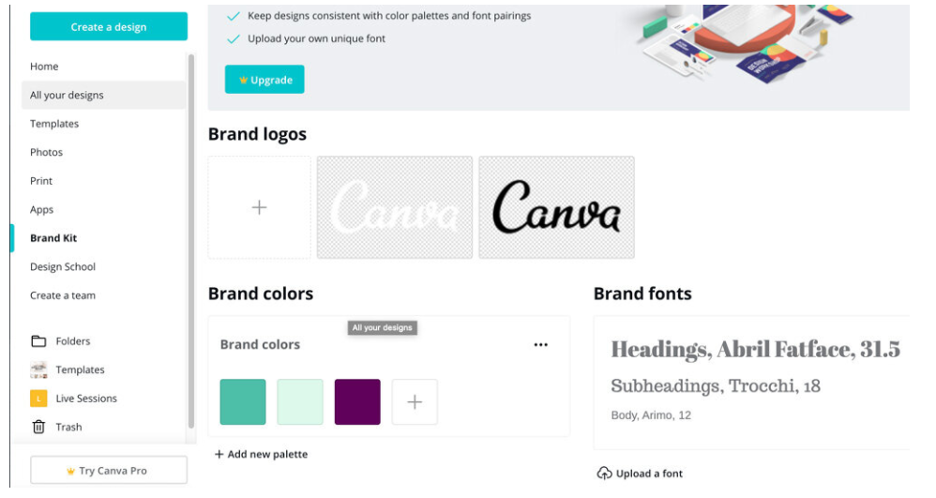
2. Brand Kit
Canva’s brand kit is a fabulous tool which allows you to keep all of your brand assets in one place, keeping your design consistent.
Your brand kit allows you to add logos, your colour palette, typography, visuals such as images, themes and icons as well as company messaging. To create your brand kit, simply click on the ‘brand kit’ tab on the left-hand side of the screen and begin.
Under each of the user-friendly headings, select the ’+’ button and download your assets under the appropriate heading, these assets will remain in the brand kit to use for each project unless deleted or changed by the team.
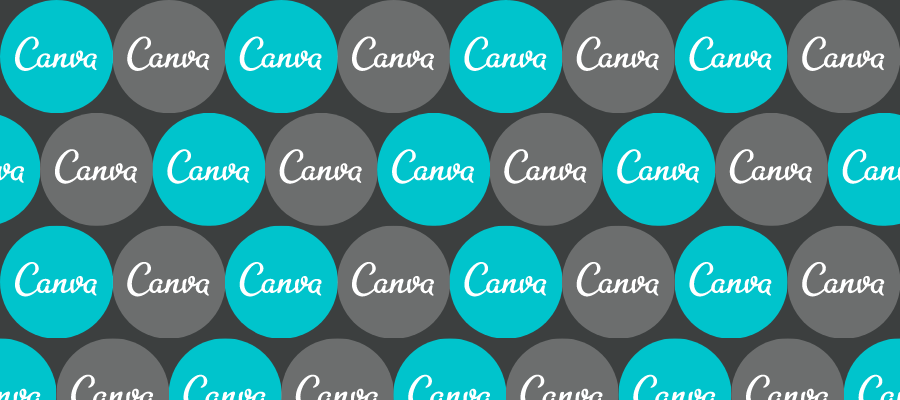
3. Canva for Free or Canva Pro?
The free version of Canva is a great place to start for those new to design. Free Canva allows small business owners to experience the Canva platform without paying a cent. However, Canva Pro allows for full functionality of the software, including all ‘pro’ stock images, re-sizing of all marketing projects and allows for full team creativity.
While you'll certainly be surprised by how much you get in the free version, the Pro version, at least in our opinion, is certainly worth the small fee. It really depends on the value it will bring to your business, and you can use the free version while you work that out.
4. Folders
Canva folders are available in both free Canva and Canva Pro. The folders tab is a handy tool especially for small business owners working in teams and collaborating with other businesses.
Rather than project folders being managed outside of the software on a shared drive, Canva allows team members to create, name and save project items in the Canva folders tab. This functionality saves time, reduces emails within teams and allows for full transparency across designs created for a project.
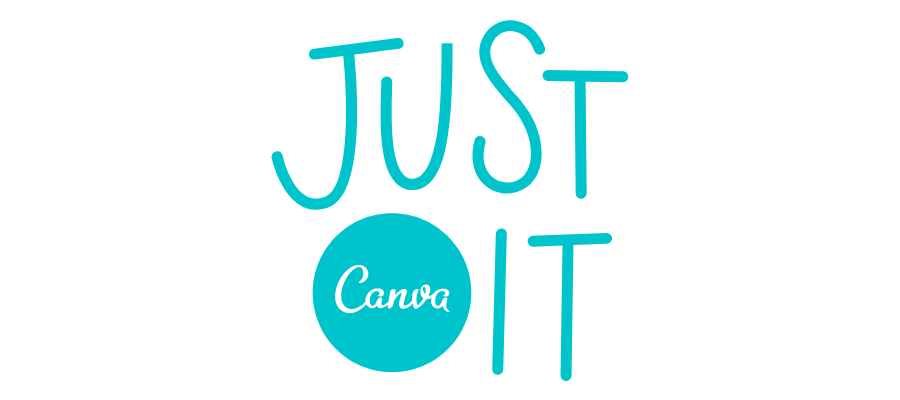
5. Create a ‘Team’ in Canva
For all small business owner’s teamwork is key! Canva offers the ability to create your own teams as well as assigning job roles to each team member. The advantage of creating a team in Canva is all team members can contribute to the design process and add their little slice of creative flair.
6. Images / Icons
Both free and Pro Canva offer thousands of free stock images. Seriously, there seems to be an endless range for you to choose from, and they cover most topics and themes.
While Canva Pro unlocks an enormous library of images, the free version of Canva still has a large amount of images available to use for free, with the choice of purchasing a ‘pro’ image for a small cost.
These image libraries offer icons, shapes, illustrations, cartoons and photos, conveniently allowing you to create your marketing project in one tool. These image libraries reduce time searching and paying for other stock images in platforms outside of Canva.
Having said this, if you cannot find the perfect image within the Canva software, you can simply upload an image into Canva with the click of the button then drag and drop into your project, easy!

7. Resizing in Canva
Re-sizing any design in Canva is super easy and something we find particularly exciting! This function is only available in Canva Pro though, so while you can get by without it in the free version, the ability to resize is a real selling point, as it takes the headache out of creating the same design across multiple platforms.
For example, if you are creating a post for Facebook, using the Canva Facebook template with specific dimensions for a Facebook Post, and you need the same design for both Instagram and LinkedIn, this is no problem with Canva Pro.
It’s as easy as the click of a button, choosing the correct platform size and like magic, your design will be resized for that platform!
8. Canva Design School
The Canva Design School is a wonderful tool offering tutorials and courses for those who are new to design or feel they need a little help.
You will find the Design School under the ‘Learn’ drop down in the title bar, here you will find hundreds of tutorials, blogs and courses to assist you with creating your projects.
Simply click on the topic you wish to learn more about and fire away! The Design School is full of knowledge and learning options, always there to help you if you get into trouble.

9. Drag and drop
One of the beautiful things about Canva is the ability to drag and drop basically anything into your design. This makes it fully customisable, versatile, and simple to use.
You can overlay images, fonts, animation, logos and in the order that you wish them to appear. Fonts have a transparent background, allowing for a professional effect, as well as offering the option to add text effects very easily.
Shadows, shading and animation applied to fonts, again is as simple as clicking the ‘effects’ button and tailoring the effect to suit your design.
10. Share
Canva makes it easy to collaborate using the ‘share’ button. Within your design, the ‘share’ button appears in the top right-hand side of the screen.
This button gives you the choice to share with a team member in your list or to add an external email address. You can then assign this team member a ‘role’, the roles are ‘can edit’ or ‘can view’, allowing the receiver editing rights or to simply view the project.
Now you’re ready to get started!
With these 10 handy tips and tricks you are now ready to begin your relationship with Canva. Trust us, this will be a long love story between the two of you!
For most purposes we recommend getting started with the free version and experimenting with various designs and creations.
Once you’ve immersed yourself in its functionality and are starting to become a confident content creator, then you can upgrade to Canva Pro and set your small business up with simple software to present professional and creative marketing projects with the click of a button.
Still need help or want to find out more?
Not everyone had the time or desire to use software like Canva, and we totally understand this. We have both Canva capabilities and experienced graphic designers and content creators who can help your business thrive through creative content and clever marketing.
Save yourself time and money and leave it to the experts at Goodness Greatness.
Call us today for a FREE 15 minute strategy session!
A content marketing provider with a relationship approach.
Chat with us if you are looking to gain more from your online marketing.
We're Content Marketers based right here in Melbourne, VIC. If you need help with your SEO charged content, we can help you.
© Goodness Greatness. All rights reserved.














